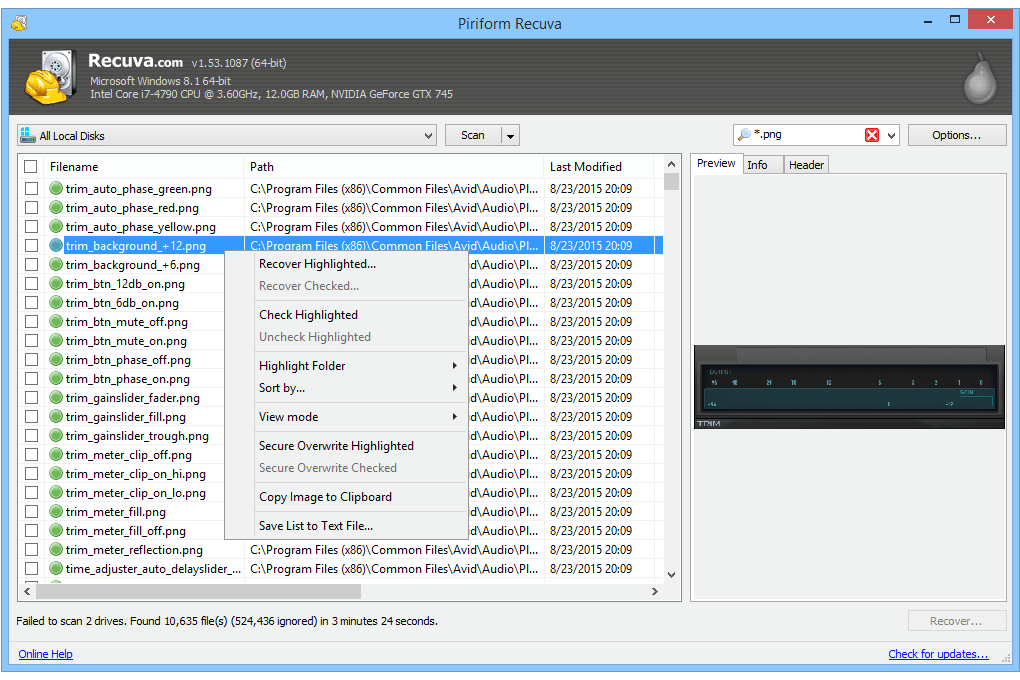A hard drive can be used to store all files including photos, videos, documents, music files and any other files created or downloaded. And there are many famous hard drive brands including Seagate, Western Digital, Toshiba and Hitachi, Samsung, etc., in the market. No matter what hard drive brand you are choosing or how reliable your hard drive is, the drive’s data loss always happens due to many reasons including:
- Delete files from your hard drive accidentally
- Virus attack and damaging malware
- Mechanical damages of hard drive
- Sudden power failure while your hard drive is writing
- Other common user’s errors
Once you find your data missing from your hard drive, don’t add any new files on it. And then follow below guide to recover data from hard drive on Mac or Windows computers.
How to Recover Data from Hard Drive on Mac
To recover data from hard drive on your Mac computer, you need a Mac hard drive data recovery tool like Cisdem Data Recovery that can recover photos, documents, videos, music, archive, etc. Cisdem Data Recovery can recover data from formatted, corrupted hard drives and other storage devices including SD card, USB drives, etc. There are many other features that make Cisdem Data Recovery a powerful hard drive data recovery tool.
- Offer Quick Scan and Deep Scan mode.
- Fully support HFS+, FAT16, FAT32, exFAT, NTFS, etc. file systems.
- Support for file recovery of 300+ formats.
- Built-in file filter allows you to find target files quickly.
- Allow you to preview the details of found files for free.
- Allow you to selectively recover the files you want.
- User-friendly interface and 100% safe.
Download a free trial of Cisdem Data Recovery and follow below guide to recover data from hard drive on Mac. And don’t install this data recovery on the hard drive you want to recover data from.
Step 1: Choose your suitable scan mode. Quick Scan allows you to find your recently deleted or lost files, and Deep Scan scans your whole hard drive deeply while may take you more time.
Step 2: Select your hard drive. If you need to recover data from an external hard drive, please connect the drive to your Mac first. After detected, choose it from the devices list. And click “Scan” to scan the selected hard drive.
Step 3: After scanning, Cisdem Data Recovery will list all found files. You can preview the details of each file and select the files you want to recover. At last, click “Recover” to save files on another hard drive.
How to Recover Data from Hard Drive on Windows
Recuva is a free data recovery utility for Windows that lets you undelete files from your recycle bin, hard drives and other external devices. It supports NTFS, FAT12, FAT32, FAT16, exFAT, NTFS5, etc. It also offers deep scan mode for you to use when the standard scan can’t find the files you want. Here is how to recover data from hard drive on Windows.
Step1. Install and Run Recuva on your PC. You will see an interface that asks you to select what type of file you want to recover. If you don’t know what type of the deleted file, select “All Files”.
Step2. Choose the hard drive for scanning. Choose the hard drive where you recover files and click “Next” to continue. Hit “Start” when a new window appears. And you can also mark on “Enable Deep Scan” to deep scan your hard drive and the app may take longer in scanning.
Step3. Recover data from hard drive. After the scanning process finishes, you can now choose the files you wish to recover. And click the “Recover…” button. Choose a location that is not on the hard drive you are trying to recover files from.
In summary, every user will face the problem of hard drive data loss. Using the data recovery software described above, however, everyone should be able to recover data from hard drive failures.