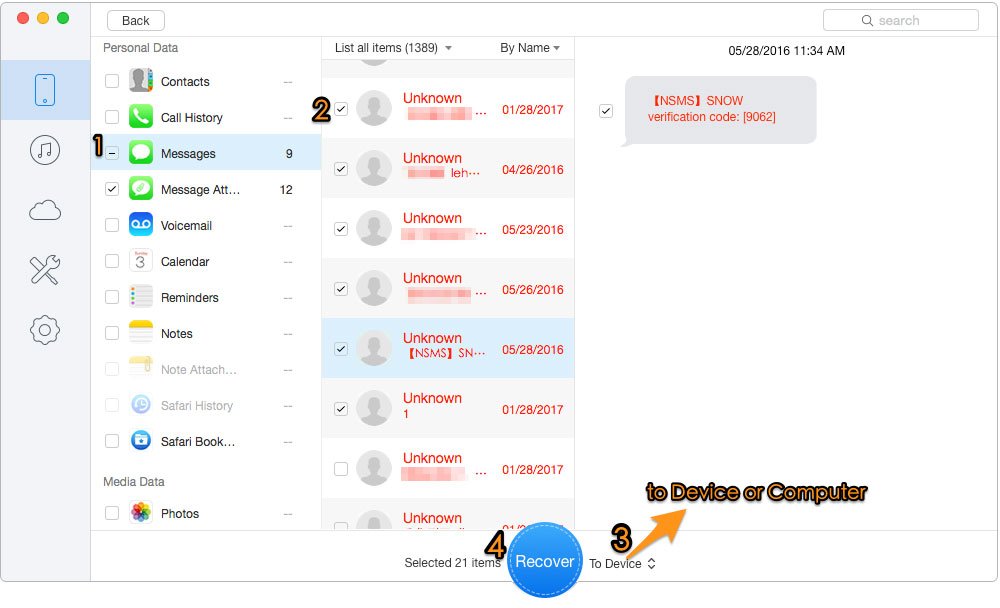iMessage on iOS 11 works extremely well. There are new features, tools, and remodeled App Drawer and App Store. But, if you are experiencing any issues with iMessage, you will like to have it fixed. Here are some troubleshooting tips for you to get iMessage up and running.
Is it you or Apple server?
That’s one of the first things you should consider when you run into any iMessage related trouble. Not every time there is a problem at your end, sometimes it could be the Apple server that’s problematic. It is true that the company’s servers face downtime very rarely. Apple is known to keep its services up and running all the time and they are very particular about it. But, server downtime is not unprecedented; it has happened in the past and there is a chance, however small, that it may have happened this time. So, how do you know if it is the server that is causing the problem?
Apple has a web page on its official website where you can check the status of all its services. If you happen to reside in the US, here is the link https://www.apple.com/support/systemstatus/
If you live in any other country, just Google the link and you will be able to find it very easily.
If the ‘dot’ or circle next to iMessage is green, it means it is working alright. If it is any other color, wait for a while for it to turn green while the technician at Apple fixes the issue.
Check Your Apple ID
It is important to have your Apple ID as well as your phone number to be present and tied to the account in order for iMessage to work. To check this, navigate to Settings >> Messages >> Send & Receive. Here, both of them should have the checkbox checked in order for iMessage to work correctly. If it is not checked, check it now. Most of the times this will fix the issue almost instantly. There is nothing more you would need to do.
If the Apple ID and phone number are already checked, jump to the next troubleshooting step.
Reboot Your Device
Plenty of times rebooting your iOS 11 device fixes the issues with iMessage and other apps. Restarting means that all your apps, as well as the operating system, are refreshed. As a result, a lot of problems are automatically fixed.
Restarting takes a few minutes. Before you restart, if you wish to refresh the network first, it would be a good idea to use the Airplane mode. In this mode, your device will not reboot but it will be disconnected from the network. When you turn the Airplane mode off it will try to establish the fresh connection with the network.
So, you need to turn the Airplane mode on and then back off. You can go to Settings > Airplane Mode to turn it on and off. You can also bring up the control center from the bottom of the screen and tap the Airplane mode toggle.
Now, if this doesn’t fix the things, you would like to restart the device instead. Long press the power button and when you see the power menu select ‘Reboot’ or ‘Restart’.
Check Your Internet Connection
This is probably the first thing you should do. Your device must be connected to the internet in order for iMessage to work. You can use the cellular data network or Wi-Fi.
Open a web browser and access any website on it. If the website doesn’t load, it means your device isn’t connected to the internet. Get this fixed.
Conclusion
iOS 11 brought many major updates to the entire operating system platform. It also added many new functions and features to iMessage, including an updated App Drawer. In this article, we try to fix iMessage issues using common troubleshooting methods. In next article, we will fix the issues you are facing while downloading iMessage on PC.